Many of you on blogger are constantly bombarded with spam in your comments.
Sometimes there are some nasty, porn and advertising links which you do not want on your blog. Fighting against comment spam is so frustrating.
The reason why spammers leave spam comments on blogs is to link back to their own websites or a site that pays them, so they can rank higher in the search results and get more traffic to their site.
I am writing this tutorial for those who want to understand the comment system.
All, Awaiting Moderation, Published and Spam.
When you go to your blog under comments, you usually see All like the photo below. There is a dropdown for comments where the little black arrow is.
This what the dropdown menu looks like.
This photo below shows I marked a comment as spam.
The spam comments are comments you put a check mark by as you read them.
When you mark them, then if you click Spam, you will see the spam comments checked.After you click the box of spam comments to the right, then you will see a bright orange highlight at the top with the number of spam selected and to the right, it will show a trash can like below. You click the trash can to delete those selected spam comments.
After you delete those selected spam comments, you will see this message:
I have also noticed they are not published on your blog.
This is my latest spam comment that is in
So you go to Your Comments and click the dropdown menu and click Awaiting moderation. Comments will show up that are usually spam. Go through the process to delete those.
----------------------------------------------------------------------------------------------------
How to Automatically Remove Spam Links from Blogger with CSS
If you are interested in removing links from comments, you can add this code by going to Theme Customize Advanced . Under Advanced you will most likely see Body text. Click the little dropdown arrow and find Add CSS
Today search engines are pretty smart and know what your are referring is useful. By removing spam links from your comments, you can hide those links and stop search engines from indexing them too.
Click enter and then click save. You comments will not have any more links.
Also a reminder Feedburner is going away in July. No more email notifications for your subscribers. You will need an alternative. I wrote post about it HERE.
I have included a MailChimp video tutorial for those who wish to make the change themselves.
I have already moved Rita from Panoply and Bonnie from Living With Thanksgiving over to MailChimp. Rita wrote a lovely post about with a shout out to me helping her make that transition. Many thanks Rita and Bonnie. I just finished Sarah's and I am, working on Kris.
Sign up with your email address to receive the latest updates straight in your inbox.






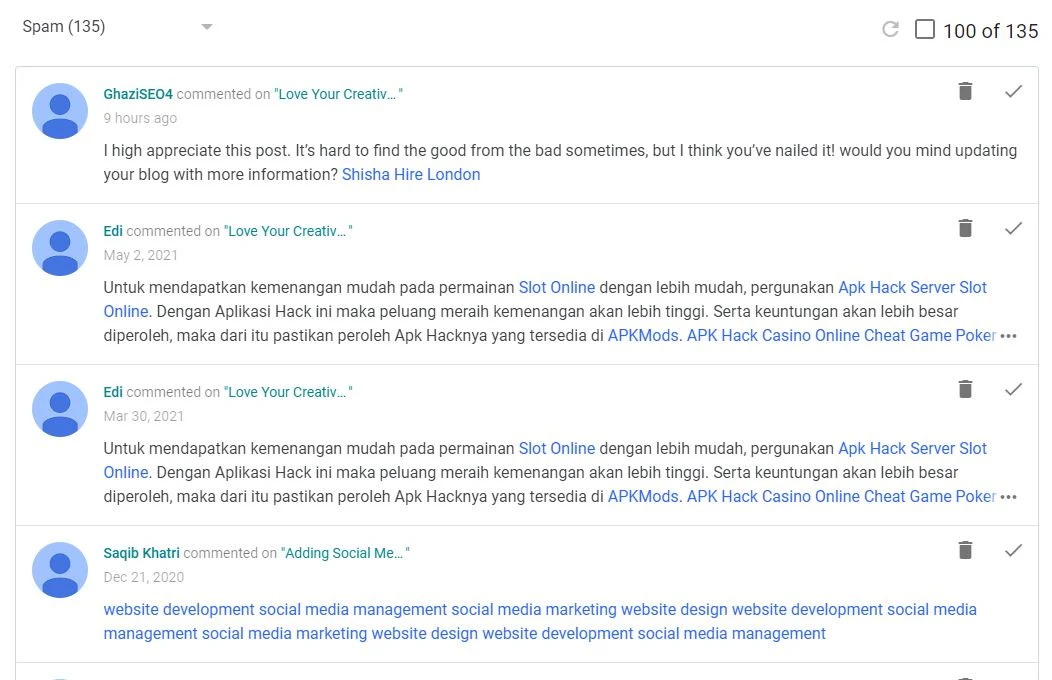


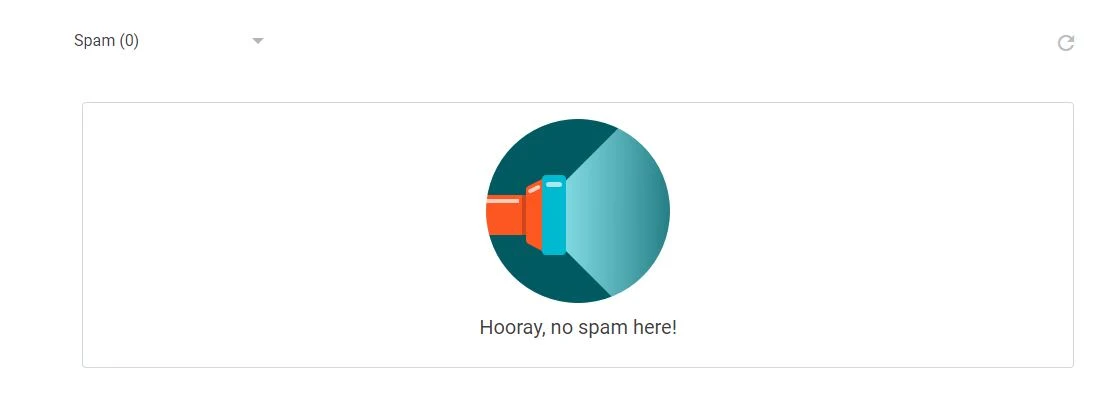






Thanks for the helpful tutorial, Linda!
ReplyDeleteI keep all these tutorials you write, Linda. Thank you!
ReplyDeleteI'll have to read further..quietly..I have had to Moderate Comments always as all of a sudden..it's not fun anymore..to read about investing etc..so I will pour over this post again and thank you..As far as Feedburner goes..I got to the CVS part but in looking at all the subcribers..every single one is Outlook ap 1600..and apart from maybe a few I recognize it seems most are names that could not even exist..and repeats! Have you noticed this? Not sure I will bother.Have a great day!
ReplyDeleteGreat advice! I have mine set to have to approve comments on posts over 30 days which prevents most of the spammers. Usually them seem to pick on older posts. That has cut down on that kind of activity a lot. You are always so helpful to us fellow bloggers!
ReplyDeleteAnother helpful post, Linda. Thanks so much! We are so blessed to have a Fairy Blog Mother with mad skills! ;P
ReplyDeleteThank you for sharing this helpful blog post on comments Linda. I have my blog set to automatically remove spam links which you explain so well. I like the other blogs that you set up with MailChimp. Thanks again Linda for your help and setting up my blog with the MailChimp.
ReplyDeleteLinda, you are always so helpful with Blogger and a great resource. Thanks for the awesome explanation.
ReplyDeleteLinda, thank you for all your tutorials and for those of us who would rather go to a professional, I highly recommend You!, Thank you for changing me from Feedburner to Mail Chimp when Feedburner wasn't burning my feeds. You literally saved my blog Linda. Again, thank you...........
ReplyDeleteLinda, muy útil esta entrada la guardaré y tendré en cuenta. Un beso
ReplyDeleteLinda, you rock! This is really good -- I moderate so I catch spam in moderation. But this gets rid of it for good (well, at least till the next one comes along!)
ReplyDeleteThanks Linda for keeping up informed. I appreciate you sharing your expertise. I recommend you to others needing to change to Mail Chimp.
ReplyDeleteLinda,
ReplyDeleteI was getting so many spam comments that i chose to put all my comments to Moderation....I never did it before but felt that I had too because of the amount of spam coming through...Since I did it , I have noticed that the spam comments have greatly decreased!!! Thanks for posting this...Off to read about the ending of Feed burner and your suggestions for that!! thanks for sharing!!
hugs,
Deb